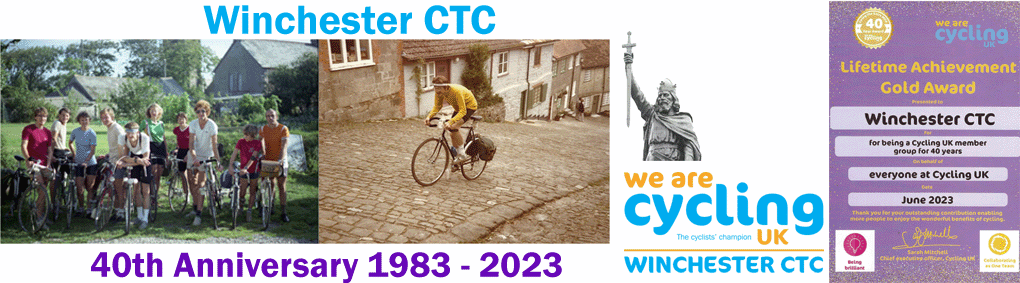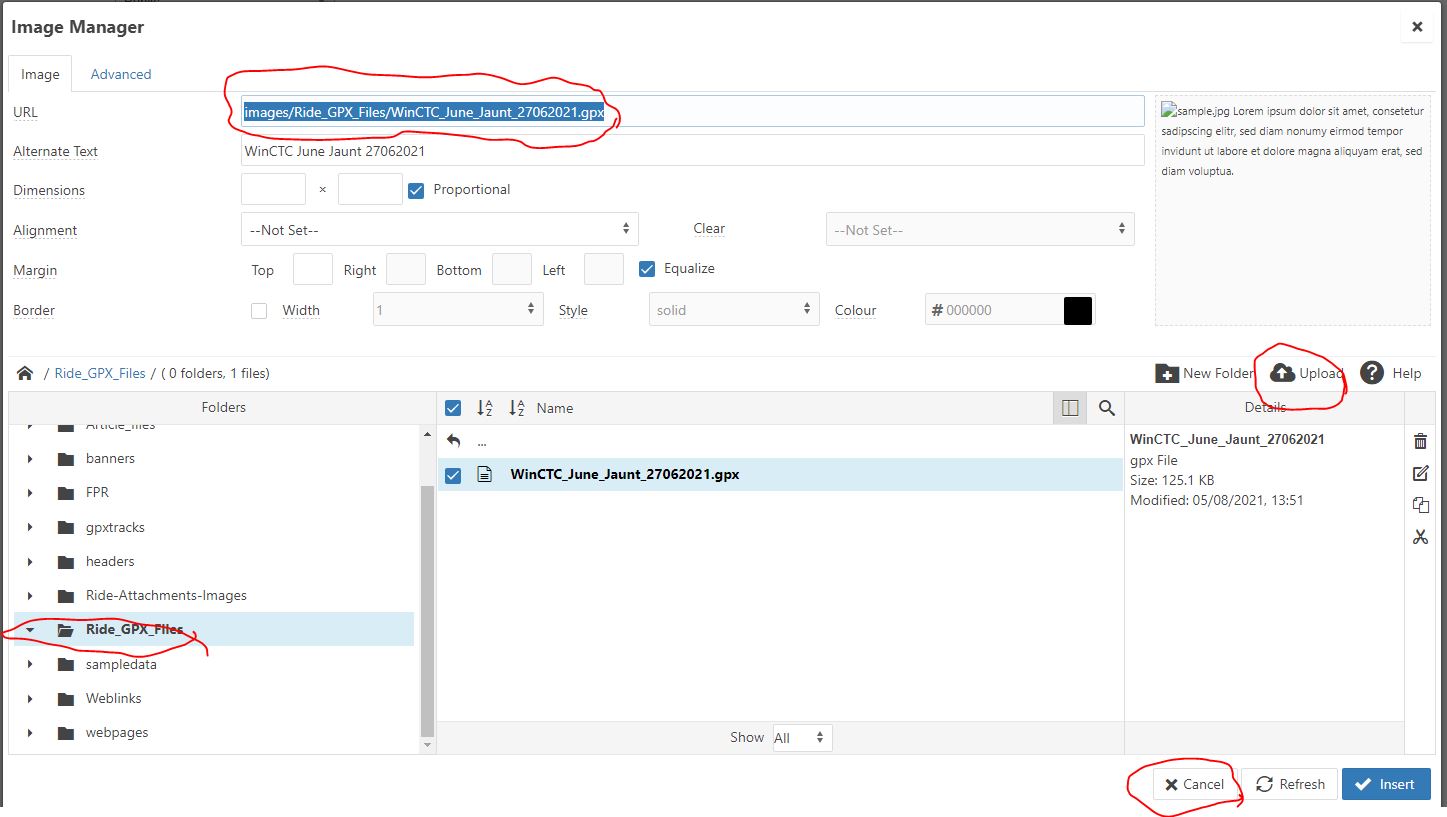This note desribes a work around to upload a GPX file to the server and then create a link to it in an article to allow it to be down loaded. It is provided as an alterantive to linking to an external website such as RidewithGPS etc.
This uses the "Insert Image" option to upload a GPX file and provide a link that can be copied and pasted into the text of an article.
Step 1 - Upload the gpx file and copy the link.
Select "Insert Image"
a) Navigate to Ride_GPX_files folder - please don't use the gpxtracks folder as this is used for the club routes pages.
b) Upload you file to this location
c) Select your file (click on it in the list)
d) Copy the URL into your clipboard - don't press Insert.
e) Cancel to exit the Image Manager
Step 2 - Create link for article.
Select Insert Link.
a) Paste the copied URL into the URL box.
b) add text to describe the link
c) Insert link.
That's it and you should have some thing like this:
Download the route here